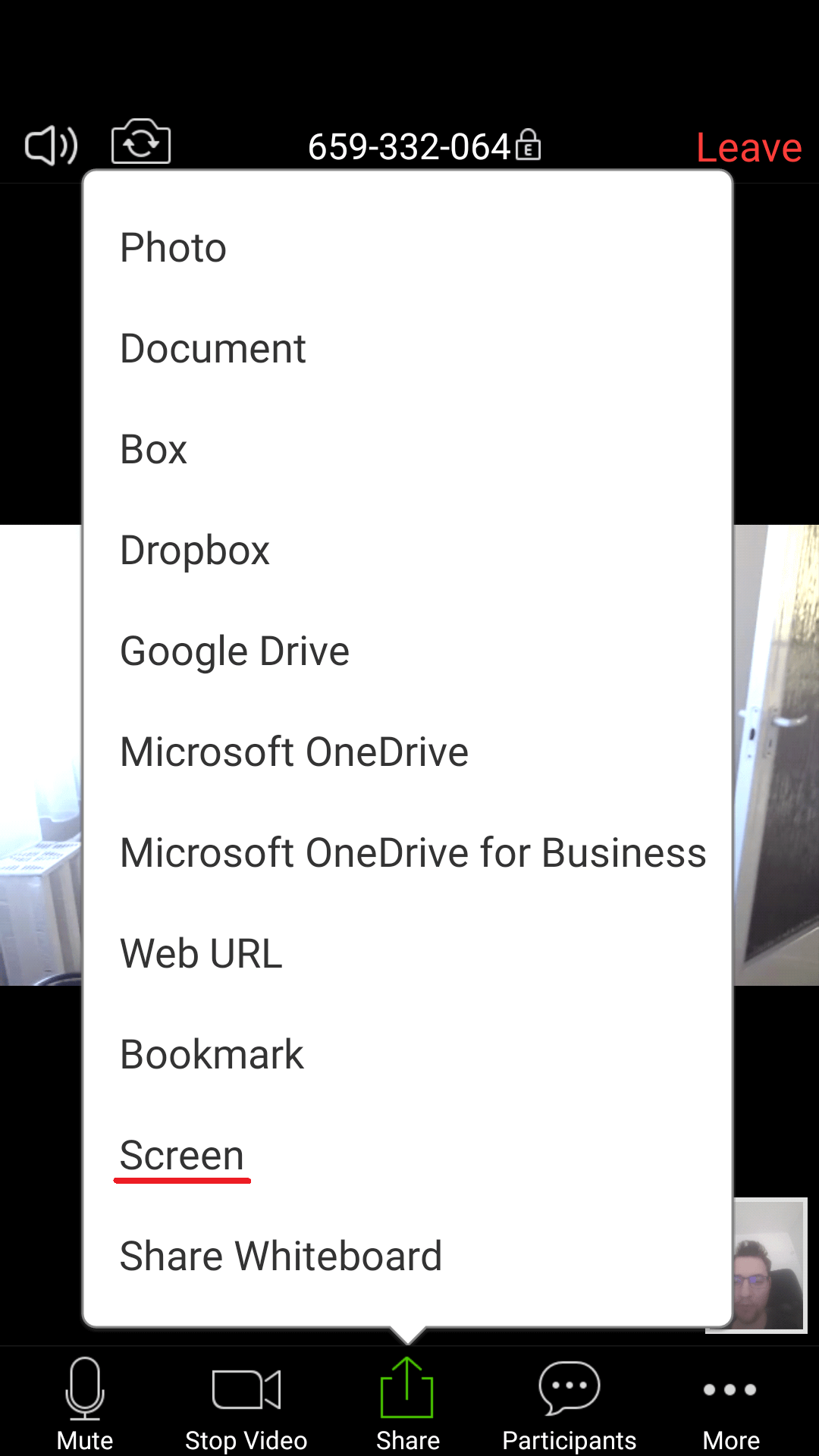Joining a session is fairly simple and straightforward, you'll just need a meeting ID and optionally a password.
Do you have an iPhone? Find our iOS guide here.
Step #1 - Setting up Zoom
Download and install the Zoom Cloud Meetings app from the Google Play Store.
Step #2 - On the main screen
Start Zoom and tap the 'Join a Meeting' button.
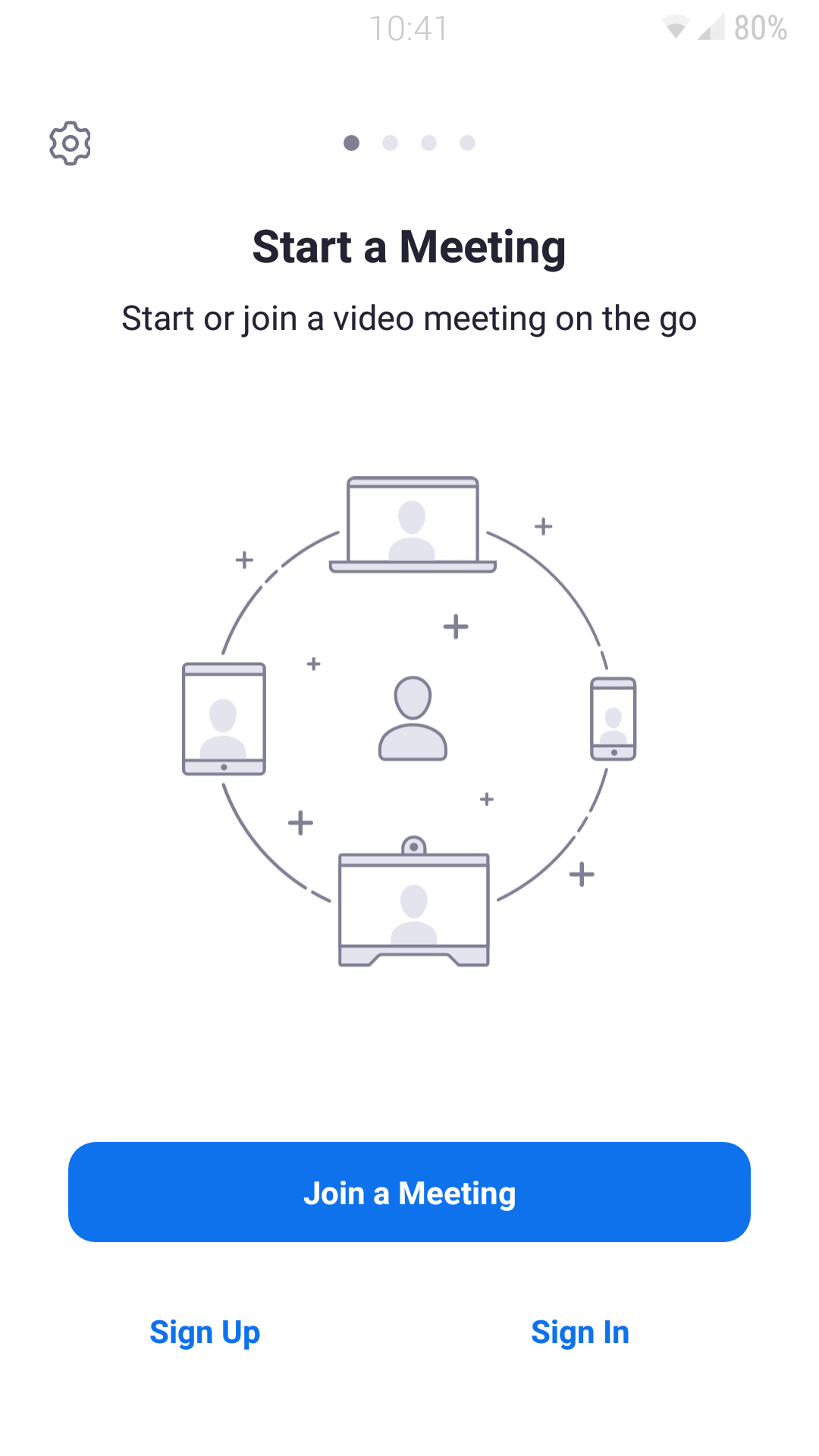
Step #3 - Join the meeting
Type the Meeting ID (and password if needed) or join with a direct link. You'll get these from your interviewer before or during the session. If this is the first time you are joining a meeting you'll be prompted for your name and permissions to access your device's microphone and camera. Granting the permissions are important, you won't be able to participate without allowing access.

Step #4 - Share your screen
Enable Do Not Disturb mode before proceeding to prevent any unwanted notifications popping up while sharing your screen.
Tap the Share button in the bottom bar to share your device's screen. Select the area or app you'd like to share from the pop-up. Most of the time you'll need to share your whole screen if not instructed otherwise.